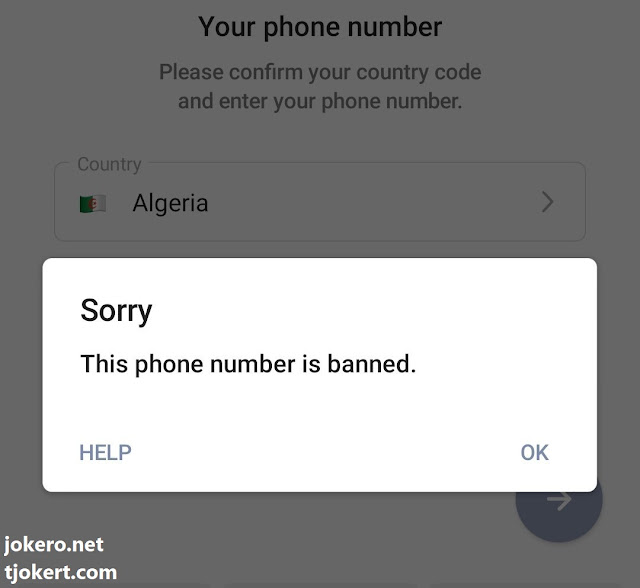With the increasing use of social networking and instant messaging applications, digital media has become an integral part of the lives of millions around the world. Among these applications, the Telegram application is one of the most preferred options for many to communicate with friends and family, as well as to participate in different communities and groups. But sometimes, a user may get banned on Telegram, whether due to inappropriate behavior or other reasons.
Getting banned on Telegram can be a very frustrating experience, especially when the user loses the ability to access all the people and content they depend on in their daily life. In order to overcome this obstacle, many people are looking for ways to unblock blocked numbers on Telegram, and among these effective and reliable methods is the use of email.
In this article, we will explore the process of unblocking Telegram using email, providing detailed steps for this process, as well as practical tips to facilitate the process and increase its chances of success. We will take a look at how to use email as a tool to communicate with the Telegram support team, as well as review some things to consider while communicating with them in order to unblock and regain full access to the service.
Using this method, users can recover their accounts and return to communicating and participating in their communities via Telegram, making this process extremely important for those who rely on this service in their daily lives.
Blocked numbers in the Telegram application and how to unblock them
In the Telegram app, there is a list of blocked numbers that are blocked for various reasons, including numbers that frequently send spam or numbers that are suspected of being used for illegal activities such as fraud or unwanted marketing.
How to deal with blocked numbers on Telegram:
1- Check the status:
You can check whether the number is blocked or not by trying to send a message to it. If the number is blocked, a message will appear stating this.
2- Follow the required procedures:
If the number was blocked by mistake, you can write to Telegram support to request that the number be unblocked. This usually requires providing some information such as the blocked phone number and details about why you think the blocking was unjustified.
3- Commitment to good behavior:
You should avoid sending spam messages or performing activities that violate Telegram's terms of service to avoid blocking the number.
How to contact technical support via email
1- You must first enter your email application if you are using a mobile phone, or through the browser, enter Gmail.
2- Click on the “Create a new message” sign in the email.
3- You record the required information in the required form for the purpose of sending it correctly to technical support on Telegram.
 |
To copy the code used (click here) Technical support email |
4- We are waiting for technical support to respond to the email, which will inform us that the number has been unblocked.
The code used in the explanation is:
Hello Telegram
I am contacting you now to inform you that I am facing a problem logging into my Telegram account because my number, which I personally use to log into Telegram and open my account, has been blocked without any warning and for no reason.
I hope you will reconsider your decision and unblock my blocked number
My blocked phone number is : (+964****)
Copy the code above (click here)
Notice
Please note that instead of the sign (***) in the code, you put your phone number with your country code.
Full explanation on YouTube
Required links
To download the code file directly (click here)
To copy the code used on Telegram (click here)
The email used in the explanation is (recover@telegram.org)